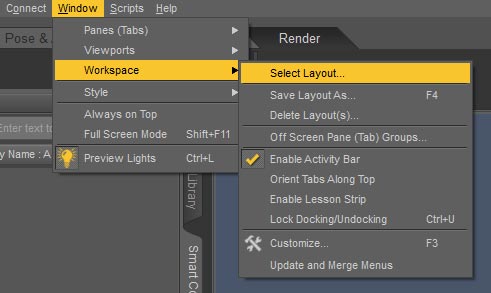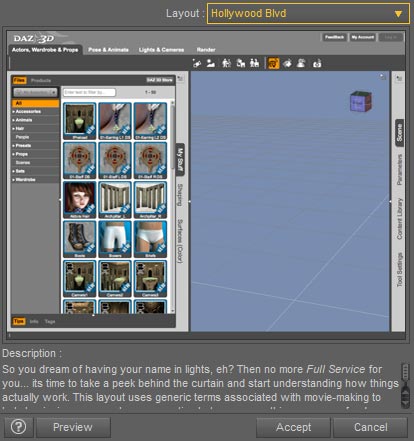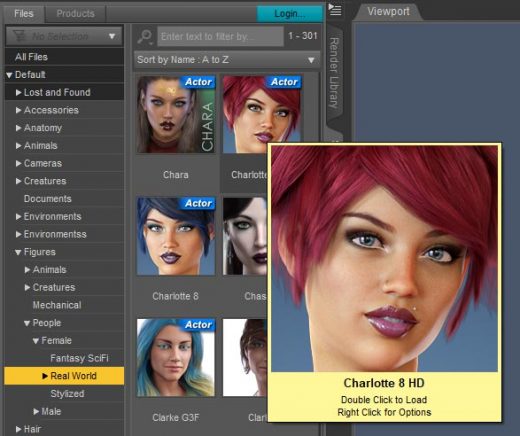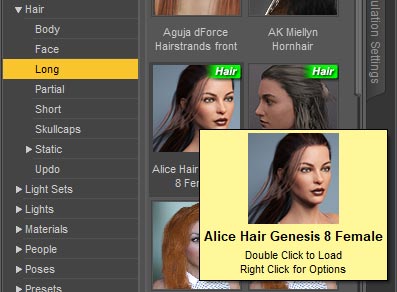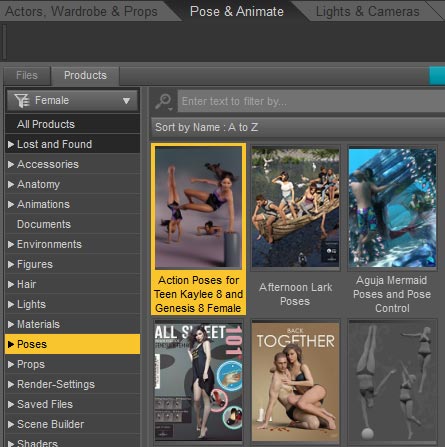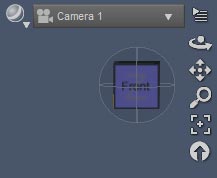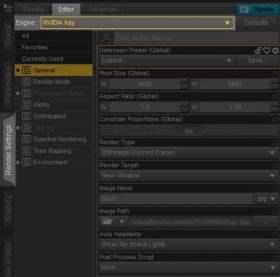I use Daz Studio and Photoshop to create all of my images on Deviant Art and my other galleries. The cool thing about Daz Studio is that no drawing skills are needed. You can create such images for fun and for your book covers or websites without any special training.
This is great for me because I do not have much drawing or painting skills. I love art, but I certainly would not be able to create my DA images without Daz Studio. Best of all, you can get it for free HERE.
What Is Daz Studio?
Ok, so now we know that Daz Studio is cool, but what exactly is Daz Studio?
Daz Studio is a 3D rendering program. You create a 3D scene, light it, adjust camera settings, and then just click render. In this way, it is like photography, except you are taking a picture of a virtual scene. Because it is a virtual scene, we get a lot more control over the scene itself, as well as how it is lighted.
You may think that creating a 3D scene is very complicated and time consuming, but actually it is not. This is because we can get many 3D-objects, poses, and lights to populate our scene from the Daz3d marketplace. In fact, that is how they make money, which is why they give away the Daz Studio software for free.
The software itself also comes with some free initial content, and you can get more free daily items from their freebie page. In this way, you can try things out first, without having to buy content right off. Daz also organizes many sales throughout the year, so I buy most items in my library at a 50% or more discount.
WARNING – Daz Studio can be very very addictive.
How to Create a Scene?
One of the first things that I did when I first started using Daz Studio is to set up the layout. This allows me to pick an interface that I am comfortable with. I go to Window -> Workspace -> Select Layout (see below).
When the pop-up window comes up, we can pick the layout we like most from a drop-down menu (see below). I use the Hollywood Blvd layout, so that is the one you will see in all of my tutorials. I like this layout because it is most similar to the Poser interface that I used before moving to Daz Studio. More on why I moved to Daz Studio.
Now we are ready to create our scene. The first thing that I do is go to the Smart Content tab (interface left). If the tab is not there, we can easily right-click on empty space in the tabs area and pick Add Pane (Tab). This allows us to add additional tabs to the interface.
In the Smart Content panel, I drill down to Default > Figures > People > Female > Real World. This presents me with a thumbnail grid of realistic female figures. From this list, I double click on Charlotte 8 HD. This adds a human figure into my scene.
Next, I enrich my figure by adding hair and clothing. An easy way to do this is to click on the Scene tab (interface right), and select my Charlotte 8 object. Then, I go back to the Smart Content panel, go to Hair > Long, and double click on the wonderful Alice Hair by OOT. Similarly, I go to Wardrobe > Outfits, and double click on Lilikh !Outfit.
After crafting my character, I want to give her an artistic pose. To do this, I go to the Pose & Animate tab (interface top). Then, I go to the Smart Content panel and pick a pose that shows off the character and outfit.
Once that is done, I may adjust the camera a bit (top right of viewport). Finally, I go to the Render tab (top), and click on the camera icon (top left of viewport). And just like that, I start rendering my scene.
What Is Iray, 3Delight, and Reality?
In addition to Daz Studio, you may also hear people talk about Iray, 3Delight, and Reality/Lux. These are all different renderers that we may use to render our 3D-scene. I highly recommend Iray because it is a physically based renderer that is built into Daz Studio. As such, it is easier to access, and there are a lot of shaders and materials for it in the Daz3d marketplace. The only downside to using Iray is that we will need a good nVidia graphics card for it to render in a timely manner.
Reality/Lux is also a physically based renderer, but we get to it through a plugin. As such it is not as integrated, and there are very few supporting shaders and materials that we can purchase. It is therefore, more of a do-it-yourself option.
3Delight is the original Daz Studio renderer and it is not physically based. Scenes generally render faster and are less noisy, but they are also less realistic.
We can pick to use the Iray renderer by going to the Render Settings tab (interface right). Select Editor up top, and then pick the renderer you want from the drop-down menu next to Engine.
How to Improve Your Daz Studio Images
Once we get comfortable with the Daz Studio interface, we can start to drill down into certain key areas to improve our images. I got the most bang for the buck by improving my scene lighting, so that is the area that I would recommend tackling first.
This tutorial describes in greater detail how I light my Iray scenes. You can also see how improvements in lighting leads to changes in my images here.