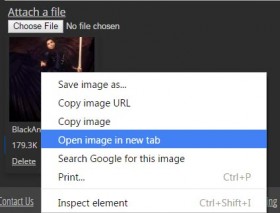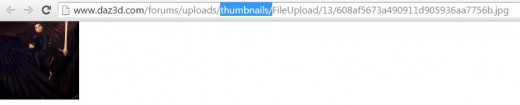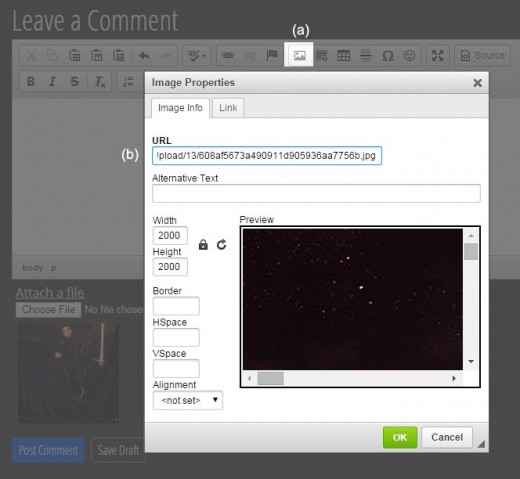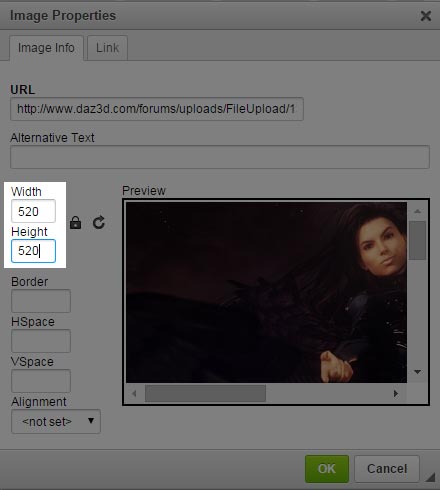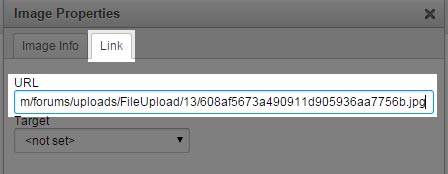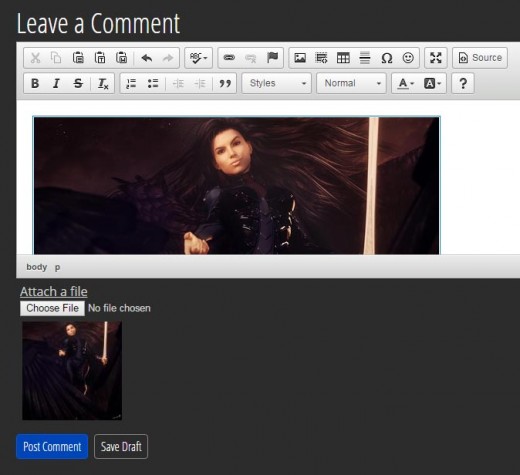Daz3D just updated their forum interface. As with most new things, it took me a while to get used to it, but now, I am getting to like the new interface.
One of the first things that I had trouble with, was how to include properly sized images in my forum posts. I finally figured out how to do this, so this short tutorial gives step-by-step instructions on how to do this with the least amount of fuss. I am using the Chrome browser.
- Click on the Attach a file link.
- Click on the Choose File button, and select the image file(s) we want to post. This will upload our image files onto the Daz3D forum server.
- If we hover our mouse over any of the attached image thumbnails, a small menu will open up below it showing us the file size, and giving us the option to delete the image if we so choose.
- Instead, right click on our attached thumbnail and select Open image in new tab. This will open up our thumbnail image in a new tab on our browser.
- Go up into the browser address bar and remove thumbnail/ from the URL. This will give us the URL of our newly (large) attached image, on the Daz3D forum server.
- After we delete thumbnail/ from our address bar, and hit
, we should get the large sized image we just uploaded onto Daz. Go up to the address bar and copy this URL. - Now we are ready to insert the image into our forum post. First, (a) click on the insert image icon in the Leave a Comment interface, at the bottom of each forum page. This will open up an Image Properties popup-window. Then, (b) paste our image URL into the URL box..
- At this point, we can also change the width or height of our image so that it is not too large. I usually set the larger of my image width or height to 520 pixels. Changing one, will cause the other to shift accordingly, to preserve the aspect ratio of our image.
- Next, click on the Link tab and paste our attached image URL in there as well. Then click on OK.
- This inserts our attached image into our forum post. We may then add text around it as we so choose.
Hope you found this mini tutorial to be useful and thanks for visiting!